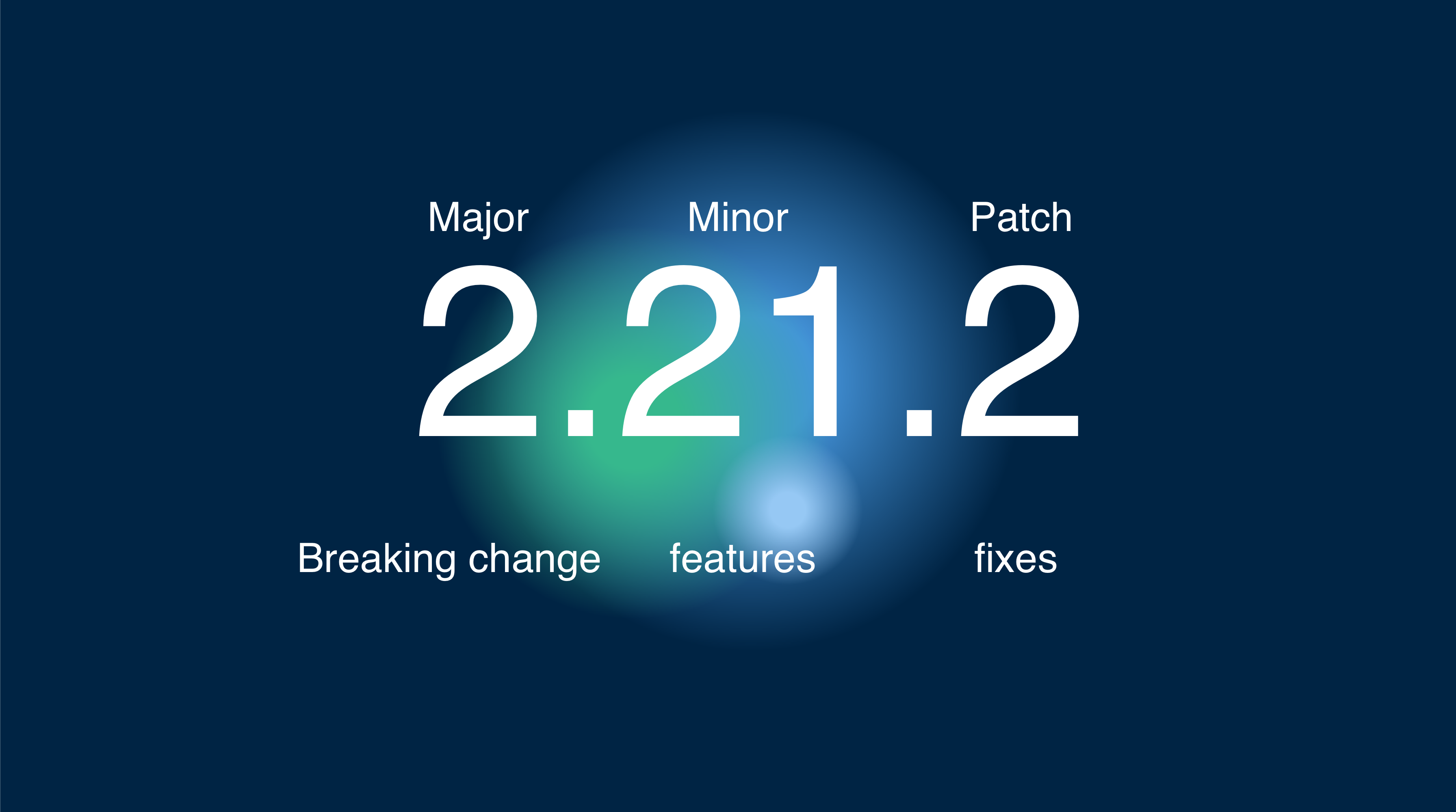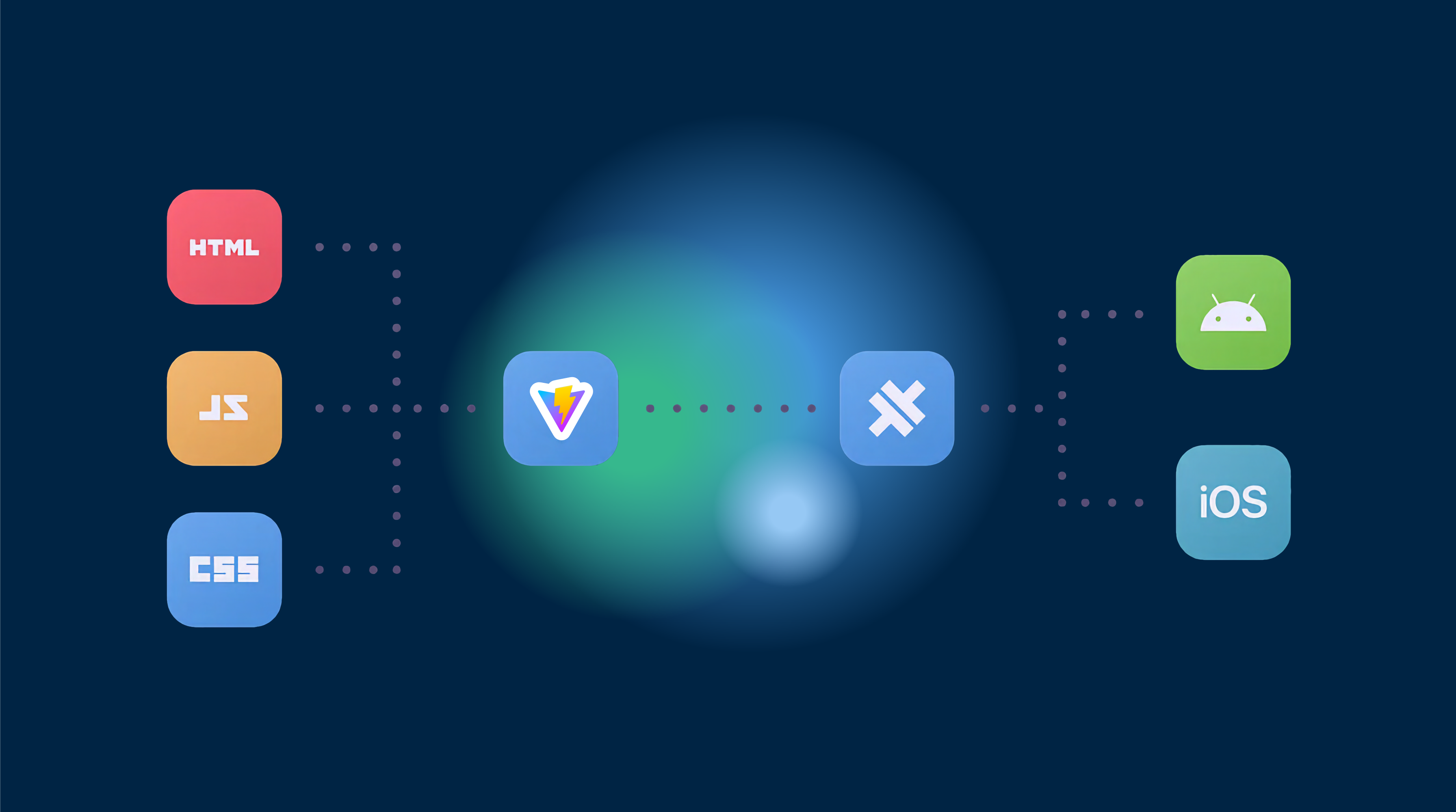Capgo uses 2 main variables to manage versions in your Capacitor app:
- Native version
- JavaScript versions
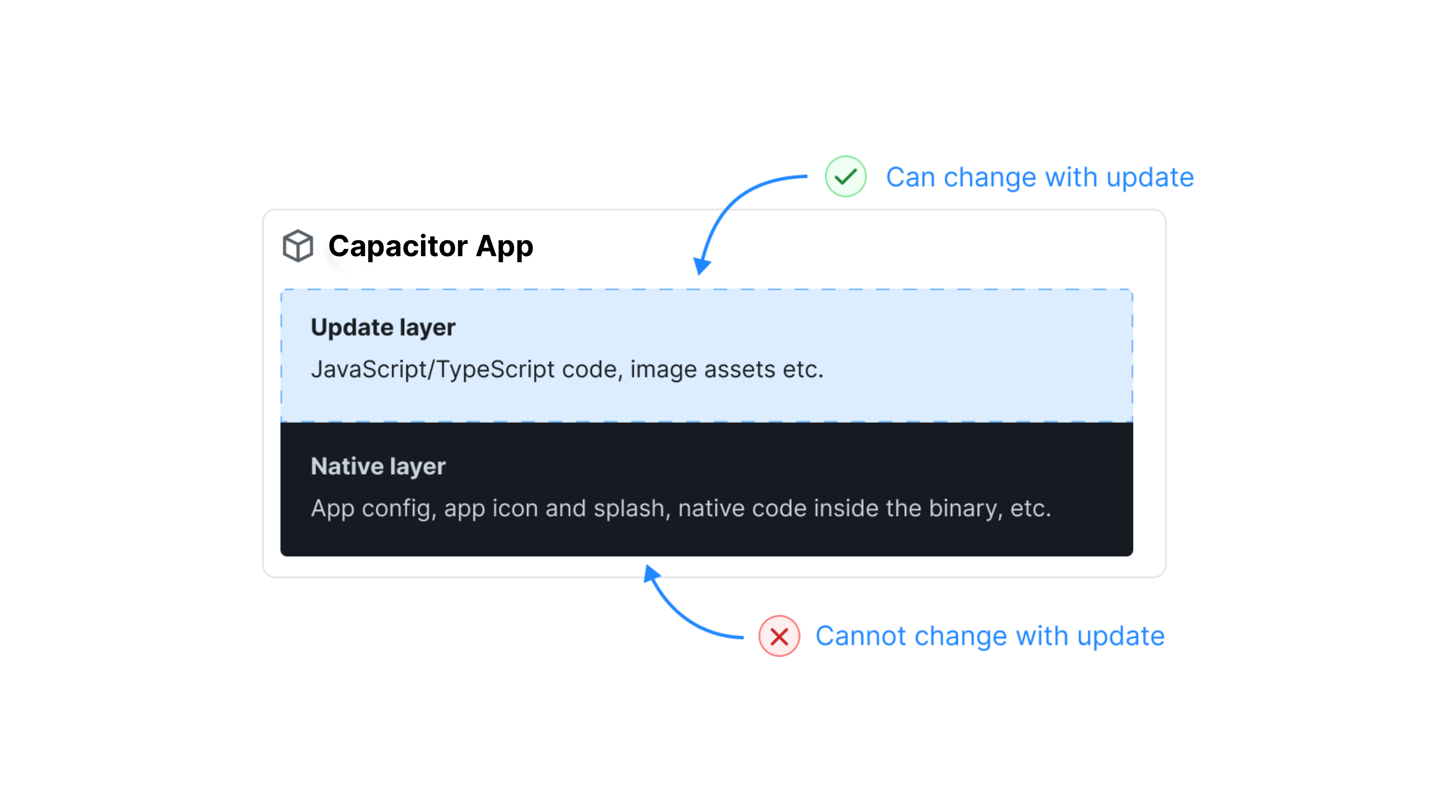
All versions choices are decided server side by Capgo.
Versioning system
To manage version Capgo use the SemVer system, read more about it here.
Versions
Where Capgo find the version to compare
IOS
In IOS the var is set on your project here ios/App/App/Info.plist under the keyCFBundleShortVersionString or ios/App/App.xcodeproj/project.pbxproj under the key MARKETING_VERSION if MARKETING_VERSION was set in your Info.plist file.
You can override this behavior in
capacitor.config.jsonfile docs here
Android
In Android, the var is set on your project here android/app/build.gradle under the key defaultConfig.versionName
You can override this behavior in
capacitor.config.jsonfile docs here
JavaScript
in JavaScript, the var is set on your project here package.json under the key version
Default behavior
This is how Capgo channel will behave if you didn’t change any settings.
This behavior will be based on the unique channel you made default.
When Fresh installation of your Capacitor app
When user did download your Ionic app for the first time and opens the app it contacts Capgo server.
Currently, 4 outputs can happen:
- The native bundle version (1.2.3) is lower than Capgo bundle version (1.2.4), Capgo sends his bundle to the user.
- The native bundle version (1.2.3) is equal to Capgo bundle version (1.2.3), Capgo send “no need to update”.
- The native bundle version (1.2.4) is higher than Capgo bundle version (1.2.3), Capgo send “no need to update”.
- The native bundle version (1.2.3) is MAJOR lower than Capgo bundle version (2.2.3), Capgo send “no need to update”.
Other settings
Disable auto-downgrade under native
If you change this setting to false, Capgo will consider is always the trustable source of the version. Then the behavior become :
- The native version (1.2.4) is higher than Capgo version (1.2.3)
Capgo sends his version to the user.
Disable auto-upgrade strategy
There are a couple of stategies you can chose from. You can learn more about it here
JavaScript bundle version
The JavaScript bundle version is the one you send when doing npx @capgo/cli@latest bundle upload --channel production
If you didn’t use the option --bundle 1.2.3, Capgo will get the bundle version from your package.json file (in the version key).
After Your Ionic app has installed one version from Capgo, this is this version who will be compared for:
- Their JavaScript bundle version (1.2.3) is lower than Capgo bundle version (1.2.4), Capgo send his bundle to the user.
With some guard conditions:
- If native bundle version is higher than Capgo version, the
Disable auto downgrade under nativecondition is applied. - If native bundle version is MAJOR lower than Capgo version, the
Disable auto upgrade above majorcondition is applied.
App store update
When you publish your Capacitor JS app on the App Store, what happens is simple.
Your user will get the new version from the store and remove all local updates in their app by default.
If you want to change that behavior, you need to set the setting resetWhenUpdate read more about it here
This can only be changed on the app side, not from the cloud like other settings.
Other settings
After all this behavior, you can have above that some specific one liked to the deviceID.
In Capgo, you can decide to override the behavior for each deviceID.
Yon can link one deviceID to:
- a specific bundle version
- a specific channel
This will bypass all the settings done above.
Learn more about it in the article below.